Why do I need to back up my files?
One power surge,
virus or a hardware failure can destroy all the important files you have on your PC indefinitely. No one thinks that they are the ones who will experience such inconvenience, however...
.31% of PC users have lost files from their PC due to events beyond their control. Moreover, according to a
survey,
21% of males and 24% of females have never backed up all the data on their computers.
Of course, the importance of data varies across every PC user. Nevertheless, everyone has files that they are using constantly ranging from photos, documents or financial data.
Data loss is a serious problem for businesses of all sizes— losing files means losing time and money to restore or recover information that is essential to your business. Students are also prone to the possibility of losing valuable documents, as programmes as Microsoft Word tend to crash often whilst deleting all the progress already achieved. Therefore, one of the biggest mistakes anyone can make is not backing up important information.
What files should I back up?
Backing up all of your files can take time. Therefore, we suggest concentrating on important files. For example:
- You may want back up photos, videos, music, etc.
- If you do company work on your computer, you may want to copy work files first.
- Medical information or other personal documents are items you want to back up.
Suggestion: If you are saving sensitive data into your USB stick, consider protecting your USB with a password.
How can I back up my files?
There are numerous ways to keep your information safe from losing it. Follow one of the options on how to back up your data.
Easy option 1: USB drive
Most of us have spare USB drives that can be put for good use. If you don't have one, any office supply or
IT store sells inexpensive flash/thumb/USB drives that you can store data on. They are about the size of your finger and plug right into a USB port. The amount of storage space in USB's varies from 2GB/4GB/16GB up to 256GB or even 1TB. For a usual home user who does not have too many files, a USB drive of 32GB or even less would be enough to store all or at least the most of the files.
For reference, 1GB holds an estimated 595 photos, however, it can be less or more, depending on the quality of the camera.
Simply insert your USB drive, then copy and paste all the files you want to back up.
Possible risks: Flash drives can get lost easily or left in a pocket and run through the wash! Still, this is the simplest, fastest and cheapest way to start store copies of some of your data.
Easy Option 2: "Burn" copies to a disc or SD card.
Most PCs have CD/DVD drives and you can 'burn' copies of anything on your computer onto a CD, then store it in a safe place. CDs can hold about 750 megabytes, whist a DVD can hold about six times that much. If you're good at making notes on the disc or its case, it will help you locate specific files quickly. On the other hand, USB's have more memory storage, so if you want to save a lot of files, we suggest option #1.
Don't worry if you have never burned a CD. It is very easy! There are many websites that provide at least a FREE trial period for burning your CD's and gives you explicit instructions. Try Ashampoo or
CDBurnerXP.
Hardware Option: Hook up to an external hard drive.
All the programs you download and files you save on your computer end up on your internal hard drive. Another backup alternative is to connect an external hard drive to your computer. Many of today's external storage devices are small and portable enough to fit in a pocket, and they cost as little as 30£ for 1 terabyte (TB) of storage—that's a lot of space for your files. 1TB could store all the contents of your computer with no problem!
If you own a Mac, you can use their built-in Time Machine application to back up your computers' content to an external hard drive. Time Machine routinely (hourly and daily) backs up all your files to an external hard drive or iCloud storage.
Online Option (BEST):
Losing a USB drive or a CD is always a possibility. Also If you need to access the files constantly or across different computers, online Cloud storage is the best option for you.
The cloud simply refers to a company, a cloud provider, that allows you to save your data on their huge computers/servers. They charge you a small fee to keep the data protected—both physically and from hackers. Cloud service might quickly become your primary "folder" for saving photos, documents and more. And why not? You never have to worry about where you store your data. It will seem like it's on your computer, but technically, it's in the cloud.
There are several cloud vendors out there to choose from. Apple (iCloud), Microsoft (OneDrive) and Google (Google Drive) offer minimal cloud storage for free and more storage for a small fee
. Other popular cloud providers include Dropbox, Sync and pCloud. Just simply register with them, upload your files via the company's website or software and your files are safe!